Overview
This guide demonstrates how to login as an alias user from the user perspective. For information on how to configure Alias Users, see Alias User Setup (Admin Guide).
TABLE OF CONTENTS
Web Application Login
Navigate to the desired application. An example of the Google Workspace application is used.
Users initiate the login with the same account that is used to log in to their other applications.
Scan the QR code with the TraitWare mobile app.
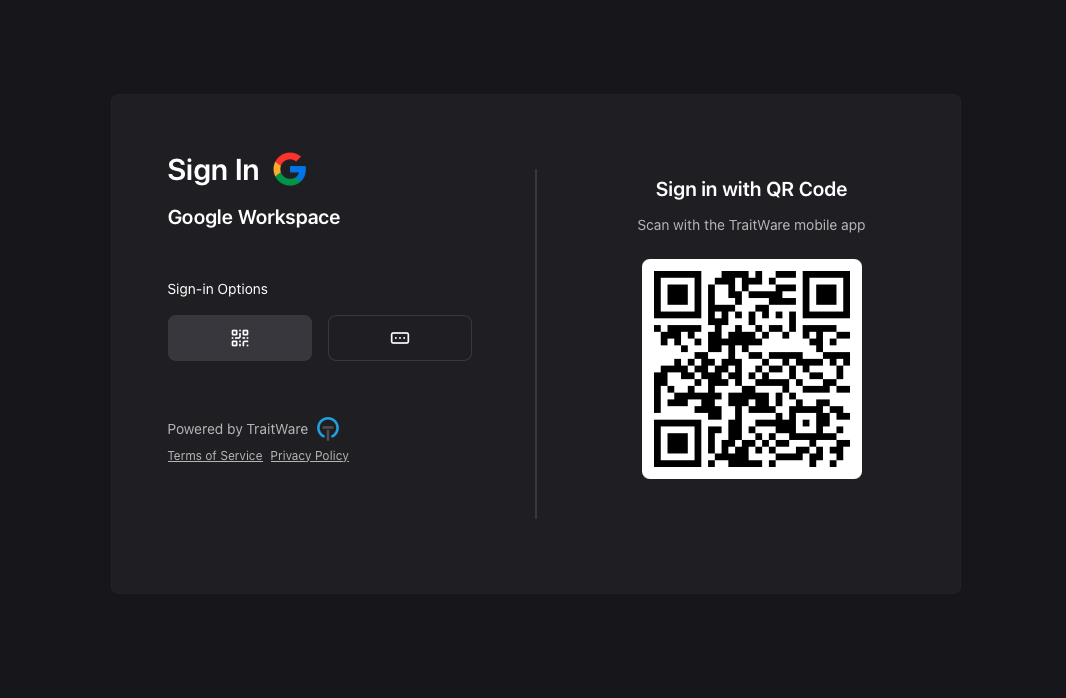
On the mobile device, if alias users are available, a list of alias users appears. Tap the prefered alias user.
Select Continue and the the login will proceed. The user is logged in to the application as the Primary user.
Windows Endpoint Login
Alias users may be used to log in to a Windows endpoint. For information on how to assign endpoint access, see Assign Windows Endpoint Access.
Initiate a Windows login using the TraitWare Windows Endpoint login. Scan the QR code using the TraitWare mobile app.
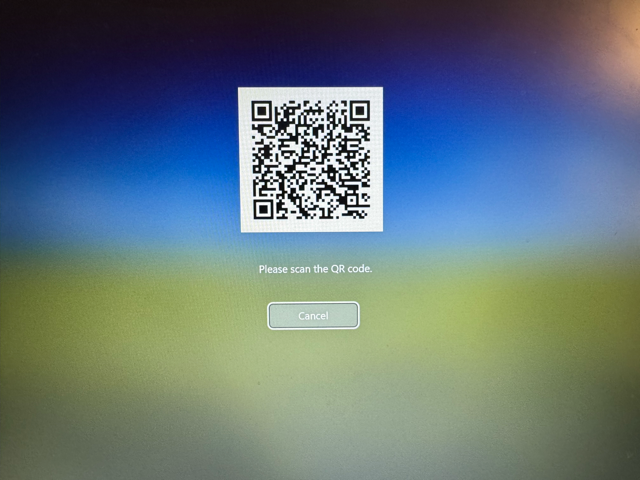
If alias users are available for the Windows endpoint, a list of available alias users appears. Tap the preferred alias user and click Continue.
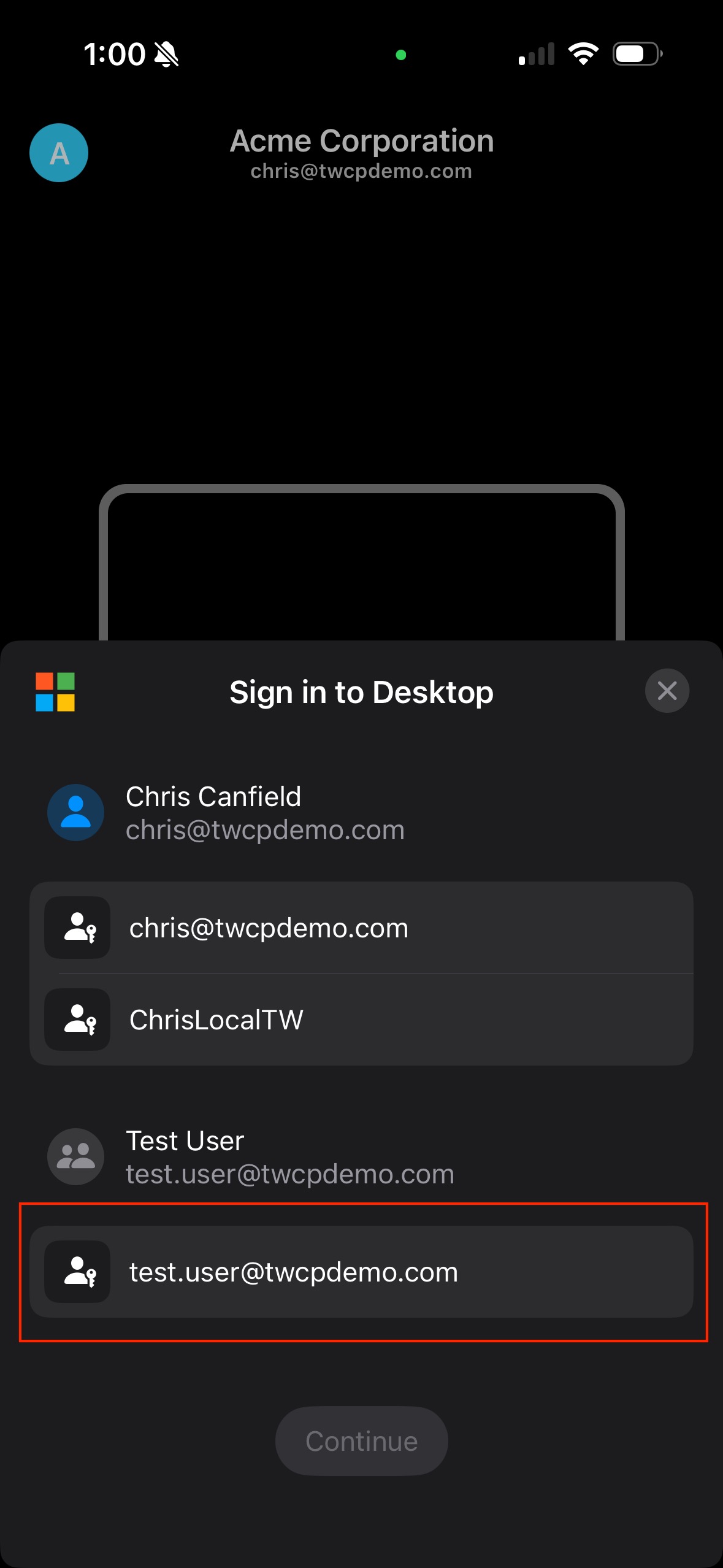
The user is signed in to Windows as the primary user.
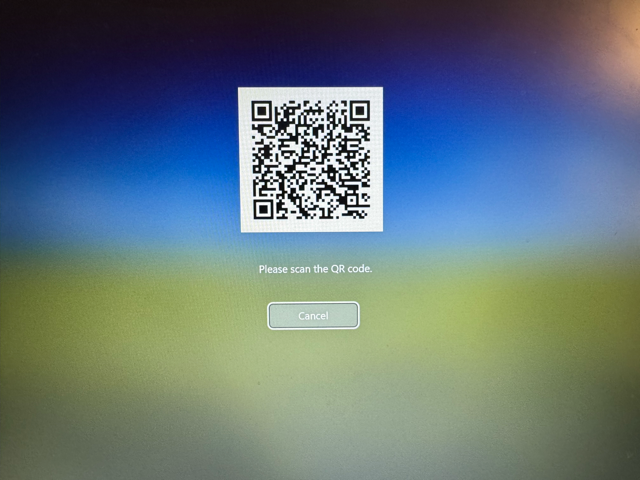
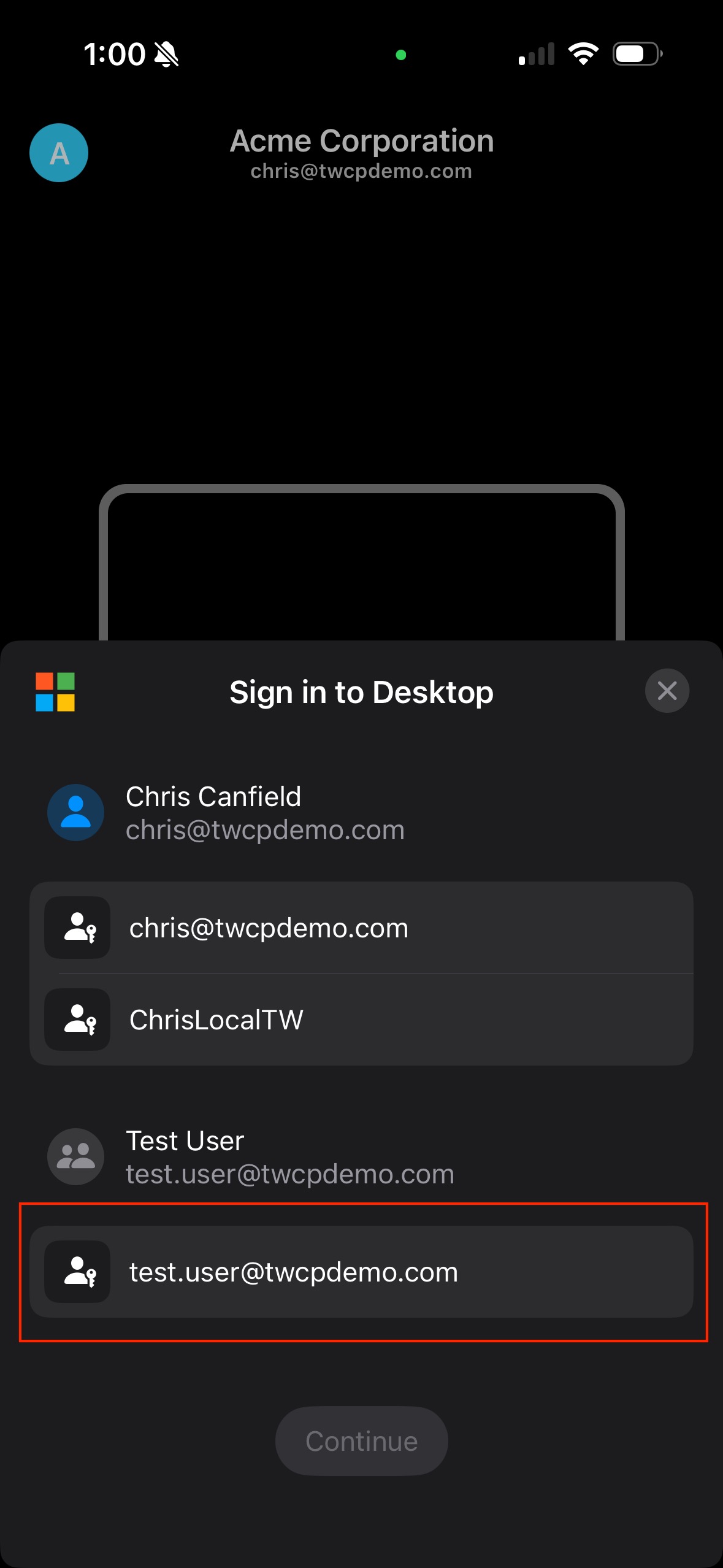
Was this article helpful?
That’s Great!
Thank you for your feedback
Sorry! We couldn't be helpful
Thank you for your feedback
Feedback sent
We appreciate your effort and will try to fix the article
